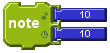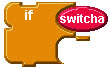|
|
Control |
|
|
The stop block tells the RCX to stop running whatever program it
is running. |
|
|
The if block tells the RCX to only run the attached blocks if
the specified condition is met. The if block firsts tests the
condition attached to the upper right. Then, if the condition is true, the
RCX runs the blocks attached to the lower right. If the condition is
false, the RCX goes on to the next command in your program.
Remember that the if block only checks the condition once! You
should use it inside of a loop block if you want to check something
over and over again. |
|
|
The ifelse block tells the RCX to only run one set of attached
blocks if the specified condition is true, and another set if it is false.
The ifelse block firsts tests the condition attached to the upper
right. Then, if the condition is true, the RCX runs the blocks attached to
the first slot on the lower right. If the condition is false, the RCX runs
the blocks attached to the second slot on the lower right.
Remember that the ifelse block only checks the condition once!
You should use it inside of a loop block if you want to check
something over and over again. |
|
|
The loop block repeats a set of commands forever. The commands
attached to the right are repeated over and over again. This command is
useful in combination with an if or ifelse block, allowing
you to continually check a sensor. |
|
|
The repeat block repeats a set of commands a specified number of
times. The number block attached at the upper right tells the RCX how many
times to repeat the commands. The commands attached to the hook on the
lower right are the command that get repeated. |
|
|
The waituntil block tells the RCX to wait until some condition
is met. In this case, the RCX would wait until a switch plugged into
sensor port A is pressed. Once the condition is satisfied, the RCX
continues on to the next block in your program. |
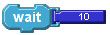 |
Use the wait block to have the RCX wait for a specified length
of time. The number attached to the right tells the RCX how long to wait.
This is a length of time in tenths of seconds. Thus to wait for one
minute, you would enter the number 600. |
 |
The powerdown block can be used to turn the RCX off. |
|
|
The when block sets up the RCX to stop your program and run the
blocks attached when a certain condition is true. In this case, whenever a
switch plugged into sensor A is pressed, the RCX would stop whatever
program is currently running, and start running the blocks attached to its
lower right slot. When those blocks are done, the RCX will return to
wherever it was before it was interrupted. You can only have one
when interruption running at a time. If you setup another one, it
will replace the previous one. |
|
|
The every block launches a parallel process that interrupts the
RCX every specified amount of time, and runs the blocks attached. The
interval is attached to the upper right and is specified in tenths of
seconds. The blocks to run after that amount of time are attached to the
hook on the lower right |
 |
The launch block starts a program running the blocks attached in
parallel to the main program the RCX is running. The main program
continues to run, as does the program made up of the blocks attached to
the right of the launch block. You can have a maximum of 7 parallel
processes running at one time. |
|
|
The blank block doesn't do anything! It often turns out that
blocks end up overlapping. You can put blank blocks between other
blocks to space them out to make your program easier to read on the
screen. |
 turn off the
previously selected motors, stopping them immediately
turn off the
previously selected motors, stopping them immediately