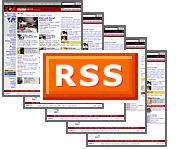 |
by Rob Reilly, Ed.D. |
For an excellent presentation about RSS see Burks Oakley's presentation on RSS.
RSS is an acronym for Really Simple Syndication.
Here is an example of the IEEE Education Society's RSS feed that is available via a Web page. RSS feeds are also available via RSS new reader software; this process functions in, somewhat, the manner as your email reader does. An RSS news feed provides news items that are posted in various new feeds, newspaper outlets, and from various other sources. These news items are aggrigated together and are then posted to the RSS feed, which is available via a Web page, or sent to a person's RSS new reader.
Now that you have seen a basic RSS feed, let's read the Wikipedia definition of RSS as this will provide a solid grounding to build upon.
Over its very short time here on earth, RSS has had a very interesting history! In March 1999 Netscape designed RSS version 0.90. In August 2000 RSS version 1.0 was released, and in July 2003 version 2.0 was released. Today there are thousands, if not tens-of-thousands, of RSS feeds available free-of-charge. The RSS news feeds are provided by a diverse group of people and organizations, ranging from CNN, to the New York Times, to individuals just speaking-their-mind on various subjects. But, as you have seen from Tim Yang's list of thing that RSS can do, RSS feeds go far beyond just news feeds. An RSS feed can provide photos, cartoons, podcasts, and social bookmarks.
It may also be very helpful to read RSS: The Next Killer App For Education by Mary Harrsh from the July-August 2003 issue of The Technology Source Archive.
The IEEE Education Society RSS  (XML
(XML  ) News Feed allows you to stay
up-to-date with the latest news and happenings. Our RSS news feed is
analogous to having a newspaper subscription; the newspaper arrives at your door every day. Your RSS news reader
is configured, by you, to automatically scan the IEEE Education Society Web site to retrieve any updates. But, unlike the typical newspaper subscription, an RSS news feed is free-of-charge.
) News Feed allows you to stay
up-to-date with the latest news and happenings. Our RSS news feed is
analogous to having a newspaper subscription; the newspaper arrives at your door every day. Your RSS news reader
is configured, by you, to automatically scan the IEEE Education Society Web site to retrieve any updates. But, unlike the typical newspaper subscription, an RSS news feed is free-of-charge.
Note: RSS is
a service, and, XML is the programming language that is employed to enable the RSS service. If you are reading this page, then
it may be best for you to consider RSS buttons and XML buttons to be the same things—they refer to a news feed. You should also
consider the Atom icon  , the orange RSS icon with the version number
, the orange RSS icon with the version number
 , the blue RSS icon
, the blue RSS icon  , and the
RDF icon
, and the
RDF icon  to be virtual equivalents of RSS
to be virtual equivalents of RSS  and XML
and XML  .
.
Here are a few excellent articles addressing the basics of RSS:
- What Are Webfeeds (RSS), and Why Should You Care?—an excellent 12-part series by Amy Gahran
- Washington Post article entitled: Refining Paperless News, by Steven J. Vaughan-Nichols
To subscribe to our RSS News Feed, you will need a RSS news reader. As you may know by now, RSS feeds allow quick scanning of the latest headlines and/or information from hundreds of RSS feed providers in a spam-free way. An RSS news reader functions in much the same manner as your email reader does. Actually an RSS New Reader looks very much like the typical email reader! If you're ready, now you'll need to acquire an RSS news reader. This involves downloading and installing an RSS news reader, which is relatively trivial. RSS news readers that are available for downloading are listed below:
| RSS news readers | Windows | Mac OS X | Web site based |
|---|---|---|
|
SharpReader free-of-charge NewZ Crawler US$24.95 Feed Demon US$29.95 Awasu free-of-charge |
Newsfire €16.99 NetNewsWire US$24.95 |
Bloglines free-of-charge My Yahoo! free-of-charge NewsGator free-of-charge |
Once you have an RSS news reader installed, you can go to the IEEE
Education Society's main page and click on the  or the
or the
 icon, which is located near the top of the page. Next you may see a blank screen, or a screen with
raw XML coding, or you may see a nicely formatted Web page with various news items, it does not matter which of
these you see! What you ARE hunting for is the URL for the RSS feed, which will be located in your browser's address window.
Copy that URL into your RSS news reader, then the reader will be subscribed to the RSS news feed [Note:
some RSS news readers may require you to click on a subscribe button/link before your subscription is activated].
icon, which is located near the top of the page. Next you may see a blank screen, or a screen with
raw XML coding, or you may see a nicely formatted Web page with various news items, it does not matter which of
these you see! What you ARE hunting for is the URL for the RSS feed, which will be located in your browser's address window.
Copy that URL into your RSS news reader, then the reader will be subscribed to the RSS news feed [Note:
some RSS news readers may require you to click on a subscribe button/link before your subscription is activated].
Once you have chosen a news reader, all you have to do is to decide what content you want to receive in your news reader by looking on various Web page for the small orange icon, which can be found almost anywhere on the page.
There are two ways to find this small orange icons. You can peruse pages at sites that you routinely go to, you can do a google search for Web page that are of interest to you, or you can go to any of the numerous RSS search sites (see: More Gory Details just below).
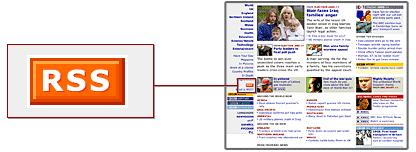
Locate RSS icon on a Web page
After you click the  logo, you will receive one of the three things as a result. You
will receive ONE of the following:
logo, you will receive one of the three things as a result. You
will receive ONE of the following:
- a Web page that is well formatted, and you can read the new items without any difficulty, or,
- a Web page that is not easily readable, it appears to be a page that contains html programming. It may appear that something is wrong. But, nothing is wrong. This is the raw (unformatted) feed, or,
- a Web page with a formatting error message, which points-out what the error is.
Well, whichever Web page you receive, does not matter!! What you want to have is the URL! You will copy-and-paste that URL into your RSS news reader.
Ok, so now you are ready to get involved in RSS. You may want to
subscribe to the IEEE Education Society's
 feed.
feed.
Here are a few resources for finding RSS news feeds:
- GooRSS — Google + RSS by Google.Com
- Google's RSS feeds — search general categories
- RSS Watcher — searches RSS Feeds for your keywords
- RSS Feed Finder — keyword search
- New Scientist RSS Feeds — latest developments in science and technology
- Nooked Search — keyword search and category listings
- Moreover Technologies — search by categories
- NewsIsFree — huge library, search by category
- Yahoo's RSS feeds — search by category
- ProQuest — Scroll down to find the list of RSS feeds. This is a good site for administrators.
Here are a few ENGINEERING-related RSS news feeds:
- Engineer Village 2 — Provides weekly RSS feeds of search queries. This site seems to require a fee after a free-trial period.
- New York Times — Science and Technology feeds are very general in nature.
- Physics Today — click the
 icon on the page
icon on the page - Science Magazine — select a category then click on the
 icon of your choice
icon of your choice - U.S. Government RSS Library — do not click on the XML icon, drill down until you have a *.rss or *.xml web page
- Institute of Physics News — general Physics info and news
RSS feeds are also available via several Web browsers. This is a bit different than using an RSS news reader, but
these are still RSS feeds. This may be an option if you will only have a few RSS feeds. If a Web site has a live bookmark
![]() icon, which can be found at the right-hand end of the address bar, in the Web browser (see Figure 1 below), you can click the live
bookmark icon, then the feed would be available from the bookmark toolbar (as seen in Figure 1). In Figure 1
there is a live bookmark icon
icon, which can be found at the right-hand end of the address bar, in the Web browser (see Figure 1 below), you can click the live
bookmark icon, then the feed would be available from the bookmark toolbar (as seen in Figure 1). In Figure 1
there is a live bookmark icon ![]() in the address bar, and two (2) live bookmark
feeds available from the bookmark toolbar.
in the address bar, and two (2) live bookmark
feeds available from the bookmark toolbar.

Figure 1—Screenshot from Mozilla's Firefox browser with Live Bookmarks
If you are curious read: How to add a live bookmark to your Web browser.
This option does not require that you have an RSS new reader. Your Web browser will serve as the reader. It becomes less efficient as each RSS feed must be accessed individually, and if there were, for example, 15 news feeds, it would seem to defeat the purpose of having a standard RSS news reader.
The RSS frontier is moving forward very quickly. The movement is not so much in improving technology, but in the magnitude of people using it! The best estimate is that the number of people using RSS is doubling every 5 months! RSS does appear to be a technology that is here-to-stay and will be a staple of the Web. My advice is to become familiar with this technology by using it (make it work for you).
After you have digested all this material, well, maybe not digested all of it, you may want to read another article about the basics of RSS. This article is entitled: All About RSS.
—updated: 23 October 2006